There’s a ton of advice telling you that you SHOULD use LinkedIn to get New clients for Recruitment Agency. That’s great advice, but how do you actually do it?
This post shows you how to find the companies who are probably hurting right now, because their top talent just left them.
Let’s say I am placing DEVOPS talent. You could be placing any talent, that’s fine – this tip will work just as well. Here is our recipe:
- Track down the people who moved recently
- Find the company they moved from (who are probably hurting right now)
- Get to the Hiring Managers in those companies (using another nifty trick)
- Reach out…! (with a high-response template)
Find Clients for Recruitment Agency in 4 Simple Steps:
This tip works with a LinkedIn Sales Navigator account.
Step 1: Track down the people who moved recently
People who moved recently are easily visible on LinkedIn. We will use them as a clue to get to those companies who are hurting because of their absence.
Go to your LinkedIn Sales Navigator and do your normal search which brings up the type of candidates you usually place. In my case, I am searching for DEVOPS managers.
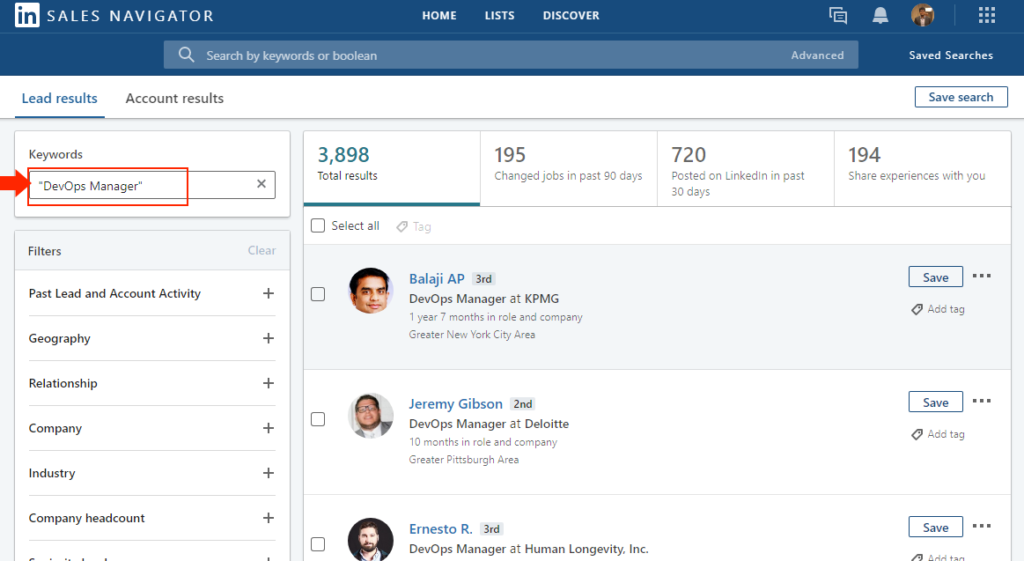
Once the search results come up, click the Tab on top of the results which says “Moved in the last 90 days”. You will get a smaller set of people, but these are gold.
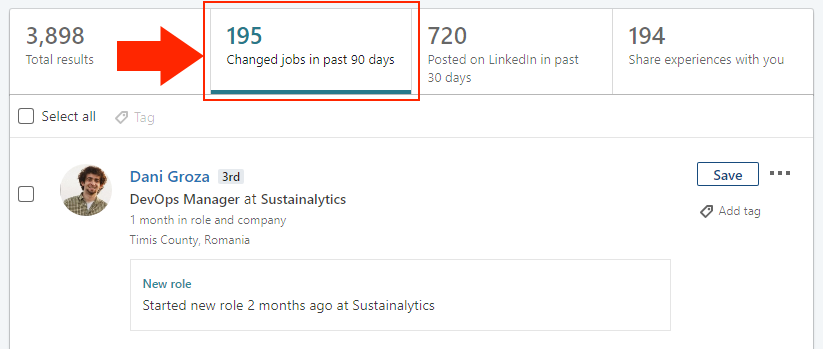
Step 2: Find the company they moved from
Open each profile and look for the company that they moved out from – these are the companies who are hurting right now. These are the companies who are going to hire your recruiting agency now.
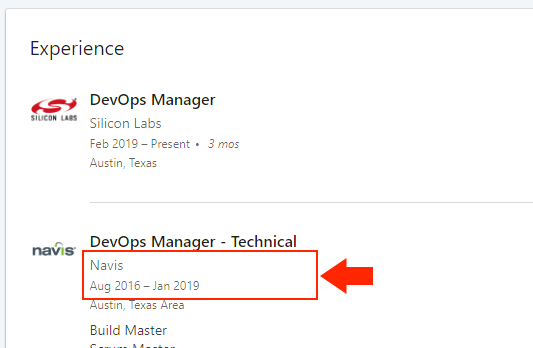
Write those companies down in a spreadsheet, one below the other – this is important as we need this for the next step.
Step 3: Get to the Hiring Managers in those companies (using another nifty trick)
Clients for recruitment agency – Once you have all those companies down in a spreadsheet, this step is going to show you how to get a single, big list of all their Hiring Managers in one go.
In your spreadsheet, type the word ” OR” in the column to the right of the companies (without the double-quotes). Remember to put a space before the word OR – this is important.
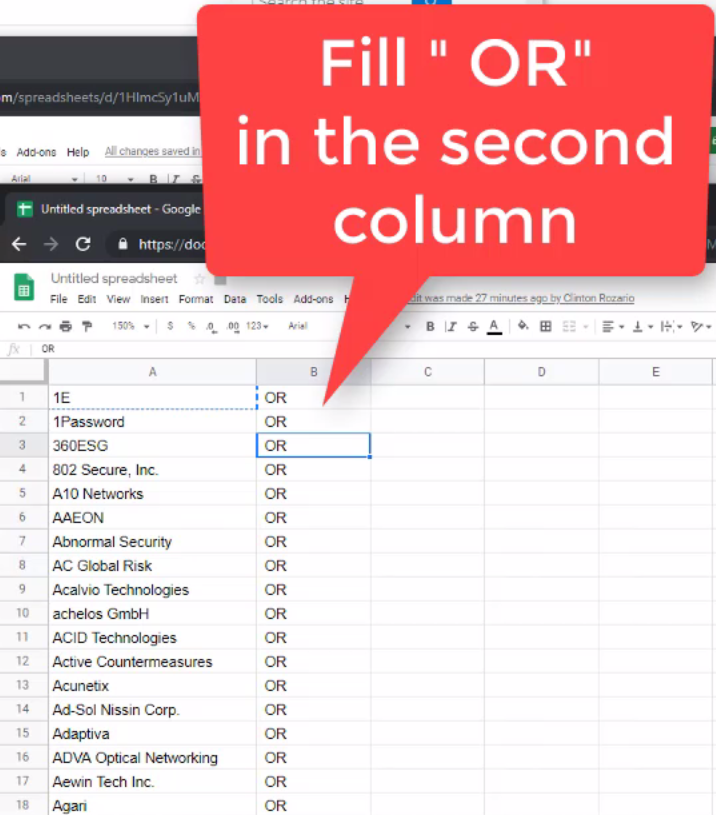
Type in ” OR” without the double-quotes
Copy the two columns – the companies and the ” OR” column – using Ctrl+C or the Copy command.
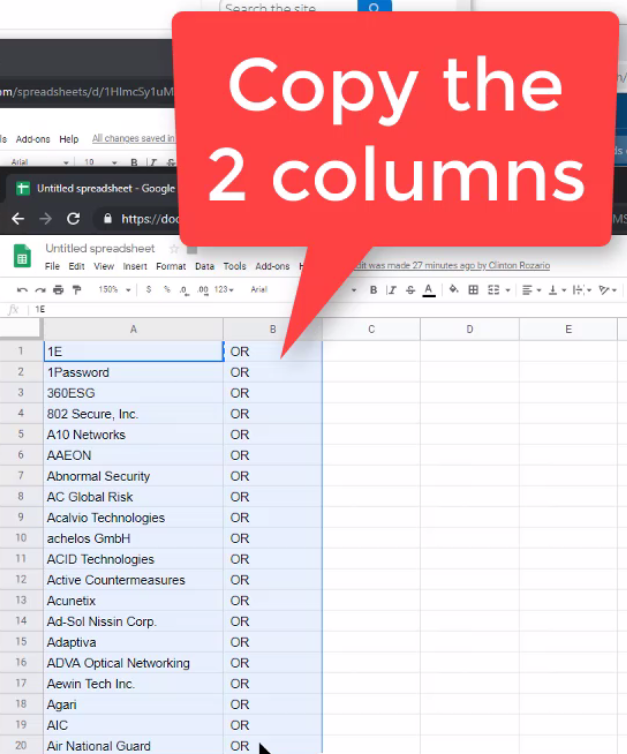
Copy to Clipboard
Go to your Sales Navigator, to a new Leads Search and in the “Company” section, you click Paste, or Ctrl+V. You will see all your companies appearing in there, separated with an OR keyword. Hit Return or Enter on your keyboard.
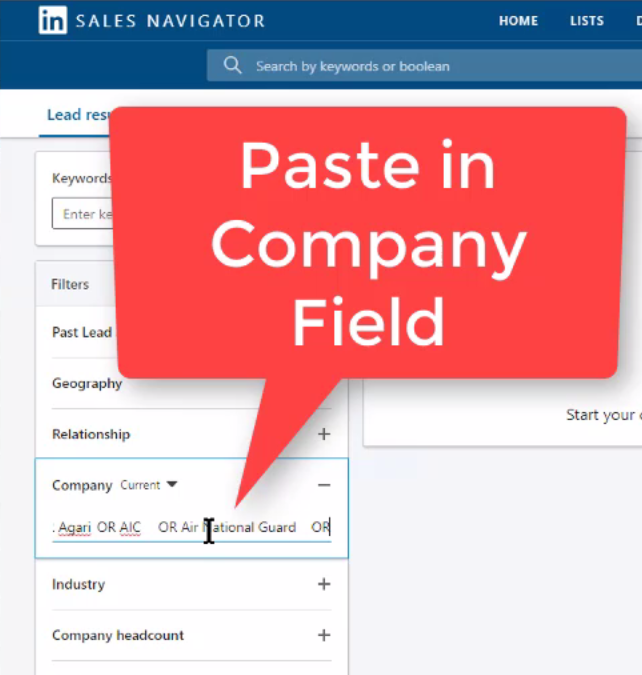
Paste into “Company” field
Now you have everybody from those companies appearing in your Sales Navigator. All you have to do next is type in the names of the Decision Makers, or Hiring Managers in the Title field of your Sales Navigator search.
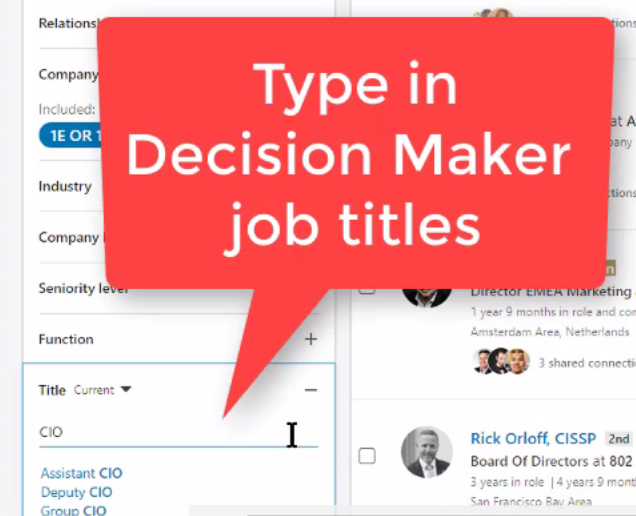
Type target Hiring Manager Titles
Done! You have a list of all your Hiring Managers.. Now to reach out to them.
Step 4: Reach out…! (with a high-response template)
Now reach out to each of those Hiring Managers with this high-response template…
Reference: Adam, your Ex-DevOps Manager
Dear Hiring Manager
I recently noticed Adam recently left CompanyName. Can I help get you a replacement?
….
Would you like this process automated?
At eGrabber, we have tools which automatically build Client Lists, so that you don’t have to. Give us a call on +1-866-299-7314, we will show you the tool over an online demo, AND build & give you a free sample list of 50 Client contacts, with their business addresses and phone numbers.
Else if you like to try the tool yourself, Download your FREE Trial Now! Get 150 Contacts for FREE!
—-
Clinton Rozario is a B2B List Building technology expert and architected LeadGrabber Pro, the B2B List Building Tool from eGrabber. Clinton joined eGrabber in 2003. He held key roles in R&D, developing strategic and proprietary technologies. He is now responsible for development of eGrabber’s List Building and List Completion Tool Suite. He is also available on LinkedIn.