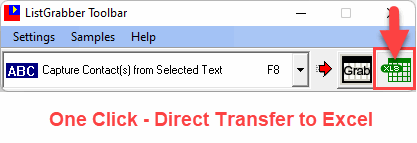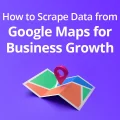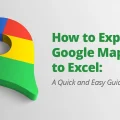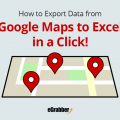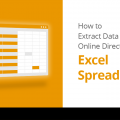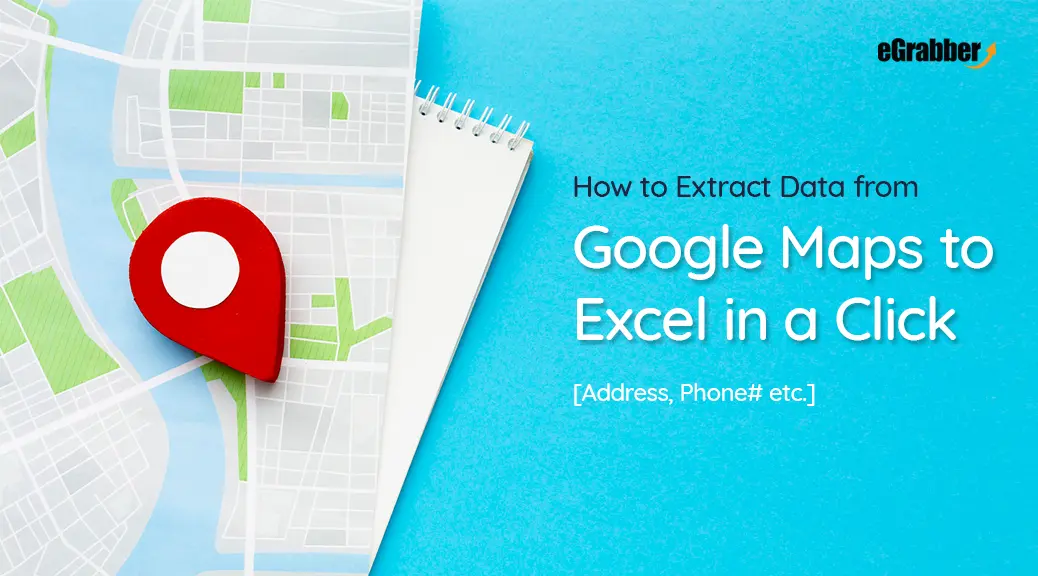
Extract Data from Google Maps to Excel using Google Map Data Extractor
Table of Contents
Google Maps is not only a tool that provides driving directions but also one of the best sources to find business leads/contacts. This blog post will help you to learn how you can quickly extract data from Google Maps to Excel.
Google Maps has evolved into a business directory that offers great exposure to businesses online. In addition to the location details, it offers business contact information such as name, address, phone number, website URL, etc. You can get your company listed on Google business listings without spending a single dime.
Extract Data from Google Maps to Excel in a Click!
Sales & marketing professionals use Google Maps to look for business contacts in a particular location. Therefore, it is one of the best sources to generate sales leads for your business – Don’t Miss Out.
Benefits of Using Google Maps for Lead Generation
- Accurate Targeting: Google Maps helps businesses to target specific geographic areas where their potential customers are located. This enables businesses to focus their marketing efforts and generate leads more effectively.
- Increased Visibility: By listing their business on Google Maps, companies can increase their visibility and attract more potential customers. This can result in more sales leads and ultimately more revenue.
- Improved Customer Experience: Google Maps enables businesses to provide accurate directions and location information to their customers. This can improve the customer experience and lead to increased customer loyalty and referrals.
- Real-Time Data: Google Maps provides real-time data on customer locations, traffic patterns, and other relevant information. This can help businesses to make data-driven decisions and optimize their marketing strategies.
Overall, Google Maps can be an effective way for businesses to increase their visibility, target specific geographic areas, and provide better customer experience. It is also one of the best ways to generate potential sales leads.
However, extracting data from Google Maps can be a daunting task. Let’s see how we can extract data from Google Maps to Excel manually.
How to Extract Data from Google Maps to Excel (Manually)
To extract data from Google Maps to excel, you need to first perform a search on Google Maps. The Google Maps search results typically run across multiple web pages. For example – if you want to target the Hospitals in New York, the search results span across multiple pages.
It takes a lot of your time & effort to manually copy-paste all the data from the Google Maps search results into Excel or your database. Also, manual data entry is prone for errors. This is where a Google Maps data extractor software such as ListGrabber (Try for Free) comes in handy. It helps you to download Google maps data to Excel in no time.
Google Maps Data Extractor – An Overview
Google Maps data extractors can be a valuable tool for businesses looking to gather location-based intelligence for various purposes, such as market research survey tools, lead generation, competitor analysis, or building their own business directories. It helps collect business contact information such as mailing addresses, phone numbers, email addresses and other details from Google Maps.
Extract Data from Google Maps to Excel in a Click!
Using a Google Map Data Extractor such as ListGrabber, you can easily download data from Google Maps and transfer it to Excel by following a few simple steps.
With ListGrabber, you can extract data from Google Maps to Excel in a single click.
Try the following steps to Extract Data from Google Maps to Excel:
- Perform a Search for “Hospitals in New York“ in Google Maps. The Google Maps search results are displayed.
- Select the Google Maps Business Listing search results and click on the Grab button on ListGrabber. With a single click, you can extract Google Maps data to the ListGrabber grid.
- Select the records in the grid and click Transfer to instantly extract data from Google Maps to Excel.
Note: Click on the Excel icon (as shown above) to directly Export Google Maps list to Excel.
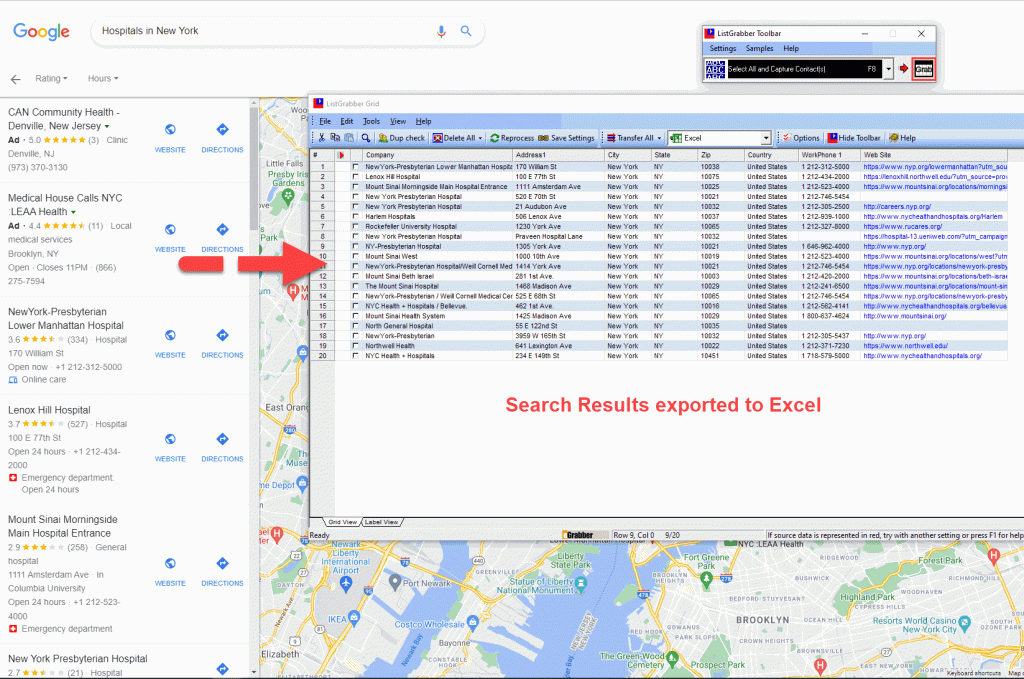
Contact details such as Name, Address, Phone number, Website URL etc. are instantly extracted to your Excel spreadsheet.
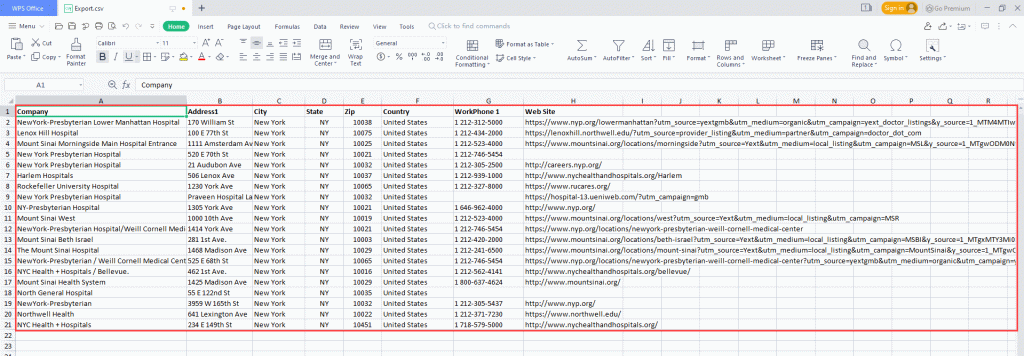
ListGrabber enables you to easily and effortlessly download Google Maps search results to excel. You can also export Google Maps contacts to your database such as Outlook, ACT! and GoldMine in no time.
With ListGrabber, you can instantly extract data from Google Maps to Excel. ListGrabber also helps you to easily & effortlessly extract data from yellow pages directories, membership directories, association websites, business listing sites, etc.
By learning how to extract data from Google Maps to Excel, you can quickly generate sales leads lists, saving time and effort, and focus more on closing sales.
Google Maps Data Extractor FAQs
What kind of data can a Google Maps data extractor collect?
A Google Maps data extractor can collect business names, addresses, contact information including phone numbers, emails, website URLs, etc.
How does a Google Maps data extractor work?
Specifiy a location or enter a search term. The Google Maps extractor collects the relevant data from the results. You can transfer the data to Excel, database or in .csv format.
What are some alternatives to data extractors?
Google Maps API: Offers programmatic access to some data, but requires technical expertise and may have fees.
What can I use a Google Maps data extractor for?
You can use it for market research, lead generation, competitor analysis or building your own business directories.
What are you waiting for?
Download your FREE Trial Now!
Disclaimer
eGrabber is not affiliated with any providers of online directories or lists. ListGrabber is designed to import contact data that is visible on the screen and copy able to a clipboard. All eGrabber tools should be used only where it is legal to do so.